|

November 9, 2018
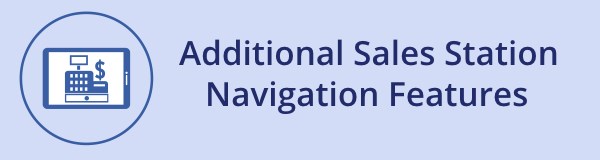
In addition to the navigation elements that are always visible on the main screen, Sales Station on iOS devices offers a shortcut that allows you to quickly access other parts of the program. In the unlikely event that operating conditions make Sales Station appear to be “stuck” on a page, you can use this shortcut to exit the page and complete or restart the transaction.
You can display the navigation shortcuts with a single tap in the following locations:
- On an iPad, tap the lower-right corner of the screen.
- On an iPhone, tap the upper-right corner of the screen.
The following illustration shows the navigation shortcuts on an iPad and an iPhone. The red arrows indicate where you click to display the shortcuts.
Additional Sales Station navigation options.
The red arrows indicate where to click to display these options.

The following navigation options are available:
 |
Go back to the previous screen
|
 |
Display the main register page
|
 |
Refresh the current screen
|
 |
Close the additional navigation overlay
|
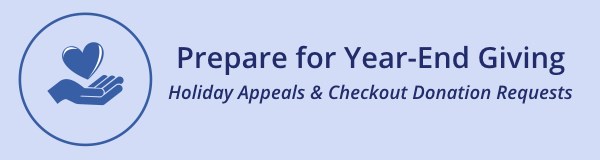
The year-end holidays are crucial for any kind of nonprofit fundraising: nearly one-third of all donations occur in December, and 12 percent occur in the last three days of the year.
Doubleknot offers two different ways to help boost your year-end fundraising.
- An integrated donation request at checkout. A checkout donation request asks for a donation exactly where you want it—at the beginning of the checkout process, when your visitors have already decided to make a purchase on your web site. With a checkout donation request, every holiday purchase—whether it’s admission tickets, event registration, or merchandise—becomes an opportunity to raise awareness about your mission and ask for additional donations to support your cause. Click here to download instructions for integrating a donation request into your online checkout.
- A holiday donation appeal page. This page contains compelling content that inspires visitors to become donors. The link to this page can be embedded throughout your web site, published in emails and on partner sites and promoted through social media. You might create a donation appeal page for Giving Tuesday and replace it with a more general holiday donation appeal for the rest of the season. Click here to download instructions for creating a holiday donation appeal.
NOTE: If a visitor makes a donation through the holiday donation appeal, the checkout donation request will not be displayed.
If you have any questions about donation appeals and integrated donation requests, let us know at support@doubleknot.com.
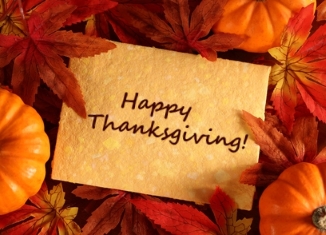
The Spotlight Newsletter will return on Friday, November 30, 2018.
|